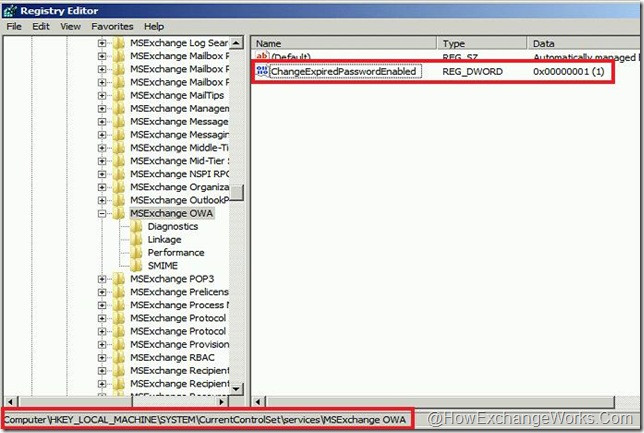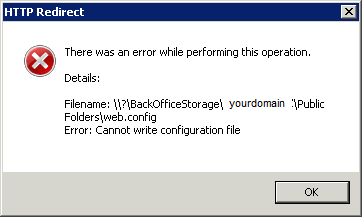Here's how it's done-
Run the following commands in Exchange Management Shell-
Get-AutodiscoverVirtualDirectoryGet-OABVirtualDirectoryGet-OWAVirtualDirectoryGet-WebServicesVirtualDirectoryGet-ActiveSyncVirtualDirectoryGet-UMVirtualDirectory
Now.. You want to remove the existing Virtual Directories but change the website to the one listed in these commands. In my environment it is "Default Web Site"-
Remove-OWAVirtualDirectory -Identity "Owa (Default Web Site)" -Confirm:$falseRemove-OWAVirtualDirectory -Identity "Exadmin (Default Web Site)" -Confirm:$falseRemove-OWAVirtualDirectory -Identity "Exchange (Default Web Site)" -Confirm:$falseRemove-OWAVirtualDirectory -Identity "Exchweb (Default Web Site)" -Confirm:$falseRemove-OWAVirtualDirectory -Identity "Public (Default Web Site)" -Confirm:$falseRemove-WebServicesVirtualDirectory -Identity "EWS (Default Web Site)" -Confirm:$falseRemove-ActiveSyncVirtualDirectory -Identity "Microsoft-Server-ActiveSync (Default Web Site)" -Confirm:$falseRemove-OabVirtualDirectory -Identity "OAB (Default Web Site)" -Force:$true -Confirm:$falseRemove-UMVirtualDirectory -Identity "UnifiedMessaging (Default Web Site)" -Confirm:$falseRemove-AutodiscoverVirtualDirectory -Identity "Autodiscover (Default Web Site)" -Confirm:$false
Verify the directories have been remove-
Get-AutodiscoverVirtualDirectoryGet-OABVirtualDirectoryGet-OWAVirtualDirectoryGet-WebServicesVirtualDirectoryGet-ActiveSyncVirtualDirectoryGet-UMVirtualDirectory
Now create the new virtual directories. In this example, our external and internal URL is mail.company.com. Our Internal server name is "MailServer". Our NetBios domain name is "NetBiosDomainName", our website is "Default Web Site". Cange all of these to fit your environment.
New-OWAVirtualDirectory -WebsiteName "New Web Site" -OwaVersion "Exchange2007" -ExternalAuthenticationMethods Fba
Set-OWAVirtualDirectory -InternalUrl "https://mail.company.com/owa/" -ClientAuthCleanupLevel "Low" -LogonFormat "UserName" -DefaultDomain “NetBiosDomainName” -Identity "Owa (Default Web Site)"
New-OWAVirtualDirectory -WebsiteName "New Web Site" -OwaVersion "Exchange2003or2000" -VirtualDirectoryType "Exadmin" -ExternalAuthenticationMethods Fba
New-OWAVirtualDirectory -WebsiteName "New Web Site" -OwaVersion "Exchange2003or2000" -VirtualDirectoryType "Mailboxes" -ExternalAuthenticationMethods Fba
New-OWAVirtualDirectory -WebsiteName "New Web Site" -OwaVersion "Exchange2003or2000" -VirtualDirectoryType "Exchweb" -ExternalAuthenticationMethods Fba
New-OWAVirtualDirectory -WebsiteName "New Web Site" -OwaVersion "Exchange2003or2000" -VirtualDirectoryType "PublicFolders" -ExternalAuthenticationMethods Fba
New-WebServicesVirtualDirectory -WebsiteName "New Web Site" -InternalUrl "https://mail.company.com/EWS/Exchange.asmx" -basicauthentication 1 -windowsauthentication 1
New-ActiveSyncVirtualDirectory -WebsiteName "New Web Site" -InternalUrl "https://mail.company.com/Microsoft-Server-ActiveSync" -ExternalAuthenticationMethods Basic -InternalAuthenticationMethods Basic
New-OabVirtualDirectory -WebsiteName "New Web Site" -InternalUrl "https://mail.company.com/OAB"
Set-OabVirtualDirectory -PollInterval "30" -Identity "oab (New Web Site)"
New-UMVirtualDirectory -WebsiteName "New Web Site" -InternalUrl "https://mail.company.com/UnifiedMessaging/Service.asmx"
New-AutodiscoverVirtualDirectory -WebsiteName "New Web Site" -InternalUrl "https://mail.company.com/Autodiscover/Autodiscover.xml" -BasicAuthentication 1 -WindowsAuthentication 1
Set-ClientAccessServer -Identity “MailServer” -AutoDiscoverServiceInternalUri "https://mail.company.com2007/Autodiscover/Autodiscover.xml"
Set-OfflineAddressBook "Default Offline Address Book" -VirtualDirectories "MailServer\OAB (New Web Site)" -Versions Version2,Version3,Version4
Verify the directories have been created-
Get-AutodiscoverVirtualDirectoryGet-OABVirtualDirectoryGet-OWAVirtualDirectoryGet-WebServicesVirtualDirectoryGet-ActiveSyncVirtualDirectoryGet-UMVirtualDirectory
Run the Command Prompt with elevated permissions and perform run IISreset.